Application Server Setup Windows(Only Windows Specific Changes)¶
- Application Server Setup Windows(Only Windows Specific Changes)
This chapter documents how to install the runtime code that allows the FWD application server to execute on the Windows platforms. Only the Windows specifics are covered in this chapter. For setup actions that are common across all supported platforms please see the respective chapter.
System Requirements¶
Hardware Requirements¶
None specifics.
Software Requirements¶
There are Windows related configurations.
| Feature | Version | Requirement | |
|---|---|---|---|
| Windows 32-bit or 64-bit | XP and Windows 7 are currently tested and supported(32-bit or 64-bit versions) | Having NTFS file system is mandatory option for large DB files storage. 16-bit Windows is not supported. |
|
| Java Development Kit (JDK) | 8.0 or later | The Oracle JDK 1.8 is well tested option for Windows. Just download the recent JDK from here and install. Verify the java executable is on the system path. After installation open console window and execute: java -version. The output should correspond to the desired JDK version. If not open the control panel, environment variable page and modify Path variable accordingly.Make sure JAVA_HOME exists and poins to valid java location. To verify execute in console: echo %JAVA_HOME% and add the environment variable if necessary. If not to specify target location during JDK install the JAVA_HOME will be C:\Program Files\Java\jdk1.8.0_REVISION. Also it is useful to define JRE_HOME variable to point refer the installed JRE that by default is C:\Program Files\Java\jre1.8.0_REVISION. The key point here is to have the following two directories on the system Path: %JAVA_HOME%\bin and %JRE_HOME%\bin\server.The environment variables must be system wide to available for all users. The location for environment change is: Control Panel/System and Secyrity/System/Advanced System Settings, Advanced tab for Windows 7 for example.If you are planning to build FWD binaries on Windows - install JDK into directory with name that has no spaces inside, for example: C:\jdk180. And do not install separate copy of JRE. It will be installed automatically as the part of JDK into C:\jdk180\jre in our example.It is better the java architecture is the same as OS bitness. Use 32-bit java for 32-bit OS and 64-bit java for 64-bit OS. |
Network requirements¶
None specifics.
Choosing the Appropriate JVM¶
None specifics.
Installation Process¶
Install FWD Application Server¶
Common part here.
Windows version of unzipping FWD project:
- Create folder to store FWD files using regular Windows tools, say
c:\opt\p2j\. - Unzip content of the archive into FWD project folder(ZIP tool is a part of the Windows starting with XP version).
- Create user
fwdusing regular Windows tools. - Change the folder owner for
c:\opt\p2j\to the userfwd. TheSecurity/Advanced/Ownertab of the folderPropertiescan be used. You must be logged as administrator to complete this operation.
Text colator¶
...
For an Oracle JVM, this directory is located at $JAVA_HOME/jre/lib/ext. The Windows specific location is: JAVA_HOME\jre\lib\ext
...
If the $JAVA_HOME(JAVA_HOME) is set, assume it corresponds to a (for example) /usr/lib/jvm/default-java/ or c:\java180\ path; otherwise, this path must be found if the JAVA_HOME environment variable is not set. Do not make the mistake of putting the p2jspi.jar into the /usr/lib/jvm/default-java/ext/ directory(for Linux system) - this is an empty directory which is NOT used for extensions. The correct directory is /usr/lib/jvm/default-java/jre/lib/ext/(for Linux system) or in Windows installation - c:\java180\jre\lib\ext\ or C:\Program Files\Java\jre1.8.0_(RELEASE)\lib\ext if targed directory was not specified in JDK install in this example.
To copy p2jspi.jar the administrator permissions required if JDK was installed in default location. After copying it, check if the other users have read/execute access to this file.
...
Necessary jar files¶
Nothing Windows specific except using c:\opt instead of /opt.
Converted application¶
Nothing Windows specific except using c:\opt instead of /opt.
Server configuration files¶
None specifics.
Server user account¶
None specifics.
Firewall¶
None specifics.
File System Structure¶
Nothing Windows specific except using c:\opt instead of /opt.
Another General Windows specific feature is usage of / as file separator. It does not work in Windows XP. Only \ char is supported with XP versions, both 32-bit and 64-bit while / is known as supported from Windows 7 and later.
First Time Java Usage.¶
Not depending on what process is running, server or client if the java.exe application is executing for the first time and the firewall Windows component is active it will ask the user to confirm the java.exe permissions for access network features where the client/server pair will run. The shape of the picture, dialog can vary fro one Windows version to another but the action to do is the same - allow java.exe to communicate over required networks.
The sample picture for Windows 7 system: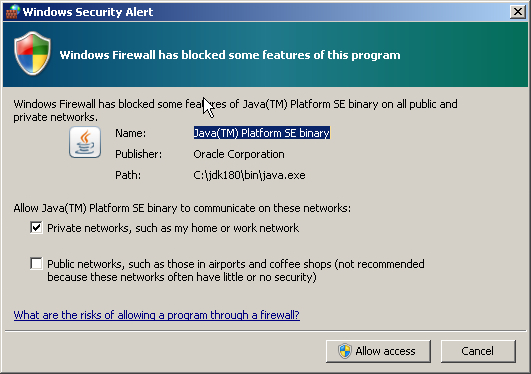
In this example it is required to press Allow access button to continue working. This is only one time action per system configuration process.
© 2004-2017 Golden Code Development Corporation. ALL RIGHTS RESERVED.