Client Installation Windows (Only Windows Specific Changes)¶
This chapter documents how to install the runtime code that allows the FWD client to execute on Windows OS. For common actions please see the respective chapter.
Hardware Requirements¶
None Windows specifics.
Operating System¶
The third party libffi-6.dll is required for use of FWD on Windows. The "bitness" must match the OS architecture installed on the system.
The DLL must be installed into the system directory (usually C:\Windows\system32). Beside this the client will run on any Windows XP or later. Both Windows XP and Windows 7 are well tested.
Choosing the Appropriate JVM¶
For Windows system the native runtime library p2j.dll must be copied into system DLL directory(usually C:\Windows\system32).
Choosing the Client Implementation¶
None Windows specifics.
FWD Console Client¶
The console driver for Windows OS is written using native OS API. So no special installation steps are required. The proper install of the p2j.dll is enough.
FWD ChUI Swing Client¶
None Windows specifics.
FWD ChUI Web Client¶
None Windows specifics.
Batch Client Driver¶
None Windows specifics.
FWD GUI Swing Client¶
None Windows specifics.
FWD GUI Web Client¶
None Windows specifics.
FWD GUI Embedded Client¶
None Windows specifics.
Installation Process¶
The names of the native libraries and executables differ from Linux versions. The native liblary name is p2j.dll and spawner is spawn.exe.
1. Install the Java Virtual Machine. Run GUI setup tool coming from Oracle to setup the JVM. Install to default location or choose alternative. Additional step is to ensure the JAVA_HOME points to the JDK installation, JRE_HOME points to JRE installation so the %JAVA_HOME%\bin and %JRE_HOME%\bin\server is on the system Path variable to access java.exe and jvm.dll runtime.
If you are planning to build FWD binaries on Windows - install JDK into directory with name that has no spaces inside, for example: C:\jdk180. And do not install separate copy of JRE. It will be installed automatically as the part of JDK into C:\jdk180\jre in our example.
It is also recommended to set the user's CLASSPATH to current folder (“.”) via Windows Control Panel tool.
2. Patch NCURSES. This step is not necessary for Windows OS. You should already have a built p2j.dll library.
3. Patch TERMINFO. This step is not necessary for Windows OS.
4. Install libffi.dll If your application uses native library calls, FWD depends on libffi*.dll to execute them. On Windows, libffi-6.dll must be obtained separately and installed in system DLL directory.
5. Copy the client application binary files. Not Windows specific except the name of the native library(p2j.dll) and spawner(spawn.exe).
6. Copy security related files. Not Windows specific.
7. Set up client configuration files. Not Windows specific.
8. Ensure there are the proper user accounts on the client system under which context the FWD client will run. Not Windows specific.
9. Firewall setup. Not Windows specific.
10. Update CLASSPATH. Not Windows specific except the location to change the environment variables. For Windows it is Control Panel/System and Secyrity/System/Advanced System Settings, Advanced tab for Windows 7 for example.
11. Set any application-specific environment values. Not Windows specific.
12. Install any application-specific configuration files. Not Windows specific.
13. Install any application-specific program files or libraries. Not Windows specific.
14. Setup environment variables used by application. Not Windows specific.
15. Create all necessary directories needed by the converted application. Not Windows specific.
16. Setup printer. Not Windows specific.
File System Structure¶
Not Windows specific. Except using %P2J_CLIENT% instead of $P2J_CLIENT. The path sting like /opt/p2j/ is possible in Windows 7 meaning the current drive. But more usable format is c:/opt/p2j/ or c:\opt\p2j\. Windows allows to use both / and \ as file separators for modern Windows systems. However it is not a true for Windows XP. Running client under XP requires the usage of the \ as file separator. It is knowing the support for / beginning with Windows 7 or later.
First Time Java Usage.¶
Not depending on what process is running, server or client if the java.exe application is executing for the first time and the firewall Windows component is active it will ask the user to confirm the java.exe permissions for access network features where the client/server pair will run. The shape of the picture, dialog can vary fro one Windows version to another but the action to do is the same - allow java.exe to communicate over required networks.
The sample picture for Windows 7 system: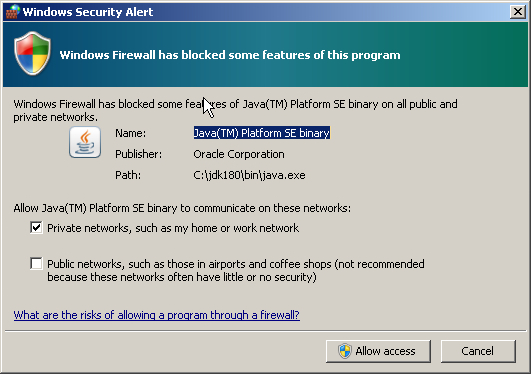
In this example it is required to press Allow access button to continue working. This is only one time action per system configuration process.
© 2004-2017 Golden Code Development Corporation. ALL RIGHTS RESERVED.